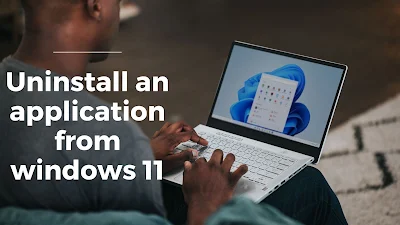
Step 1: Open the Start Menu
Click on the Start button located in the bottom left corner of your screen or press the "Windows" key on your keyboard.
Step 2: Locate and Click on "Settings"
Look for the gear-shaped "Settings" icon in the left column of the Start Menu. Click on it to open the Settings window.
Step 3: Access "Apps"
Within the Settings window, you'll find various options. Click on "Apps" to proceed to the Apps & features section.
Step 4: Choose the App to Uninstall
In the Apps & features section, you'll see a list of all your installed apps. Scroll through the list to find the app you want to uninstall.
Step 5: Click on the App
Once you've located the app you wish to remove, click on it. This will reveal additional options related to the app.
Step 6: Select "Uninstall"
After clicking on the app, you'll see an "Uninstall" button below its name and details. Click on this button.
Step 7: Confirm the Uninstallation
A confirmation prompt will appear, asking if you're sure you want to uninstall the app. Review the prompt and click "Uninstall" again to confirm.
Step 8: Follow Uninstallation Wizard (if applicable)
For some apps, an uninstallation wizard might appear, guiding you through additional steps or asking for feedback. Follow any on-screen instructions provided by the wizard.
Step 9: App Successfully Uninstalled
Once the uninstallation process is complete, you'll receive a notification confirming the app has been successfully uninstalled. You can now close the Settings window.
Step 10: Verify Uninstallation
To ensure that the app has been removed, you can check the Start Menu and the Apps & features section in Settings to confirm its absence.
That's it! You've successfully uninstalled an app from Windows 11. Keep in mind that some system apps might not have the "Uninstall" option, as they are integral to the operating system. If you ever want to reinstall the app, you can do so from the Microsoft Store or using the app's installation file.


We Love Hearing from You!
Thank you for reading our post! Your thoughts and opinions are important to us. Please leave a comment below to share your feedback, ask questions, or start a discussion. We look forward to engaging with you!
Note: Comments are moderated to ensure a respectful and positive environment.